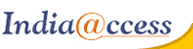This tutorial will show you how to set up trusted senders in SmarterMail
This tutorial assumes you are already logged in to SmarterMail
A trusted member is someone you always want to receive emails from regardless of what your spam filters think
1) Click Settings
2) Click Trusted Senders
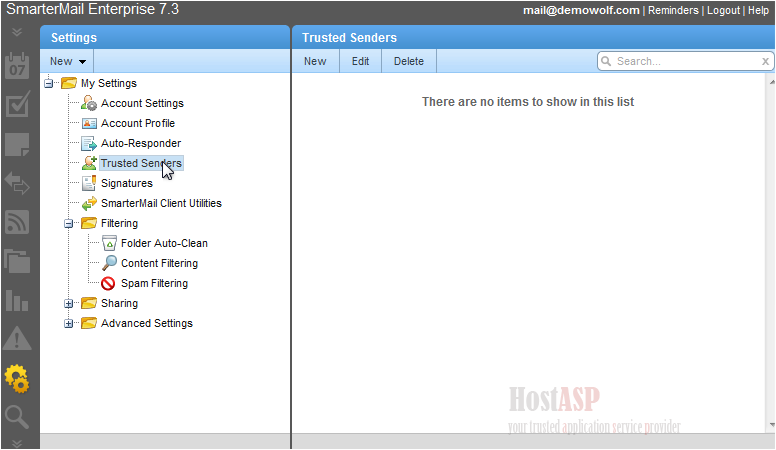
3) Click New
4) Enter the email address of the trusted sender
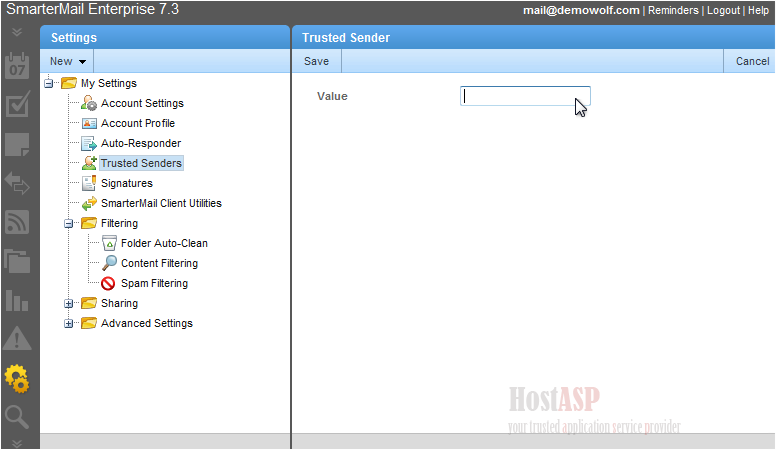
5) When finished, click Save
Success! Our settings have been saved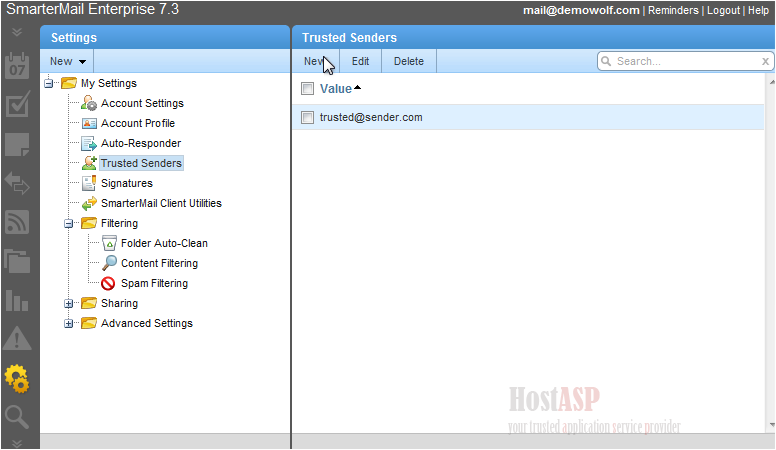
This is the end of the tutorial. You now know how to set up trusted senders in SmarterMail
Buy Web Hosting In Bijapur