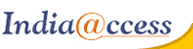This tutorial will show you how to open email messages in SmarterMail
This tutorial assumes you are already logged in to SmarterMail
The number 2 in parenthesis means that we have 2 new messages
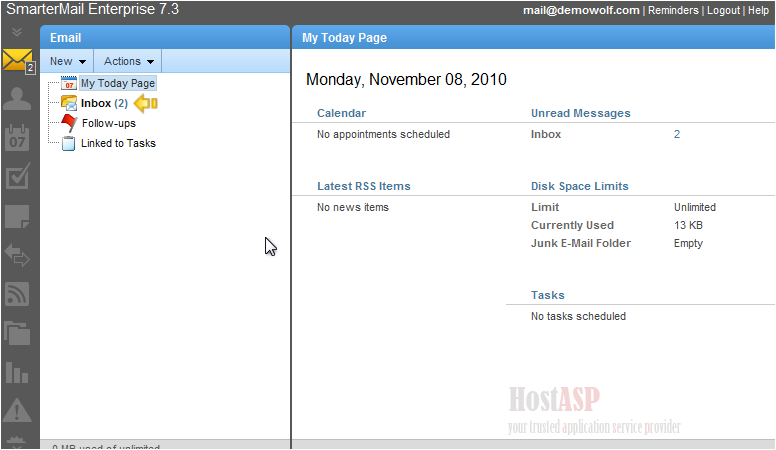
1) Click on your Inbox
New messages are displayed in bold
The message highlighted in blue is the active message and appears in the far right pane

2) Click a message to view it