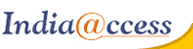This tutorial will show you how to login to SmarterMail for the first time
This tutorial assumes you already have SmarterMail open in your browser
1) Enter your full email address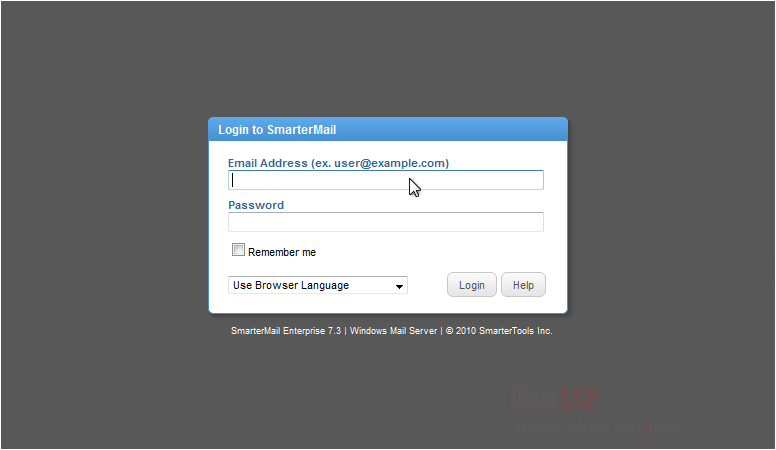
2) Enter your password
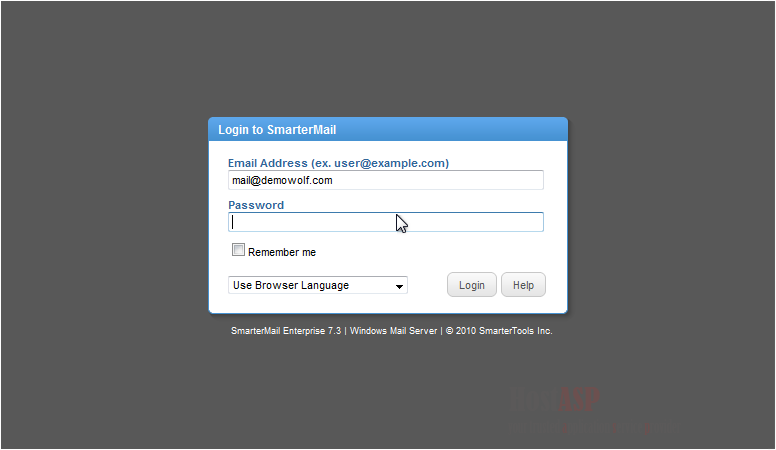
3) You can click the box next to Remember Me and your browser will log you in automatically in the future
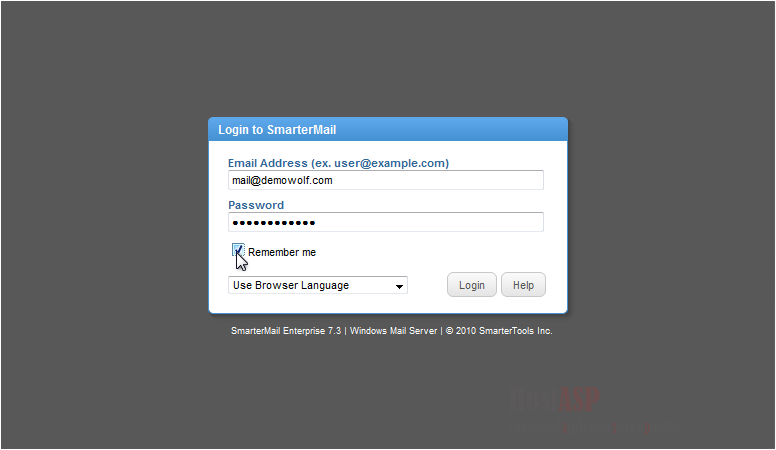
4) Click Login
5) The first time you login, you will need to select your local time zone from the drop-down menu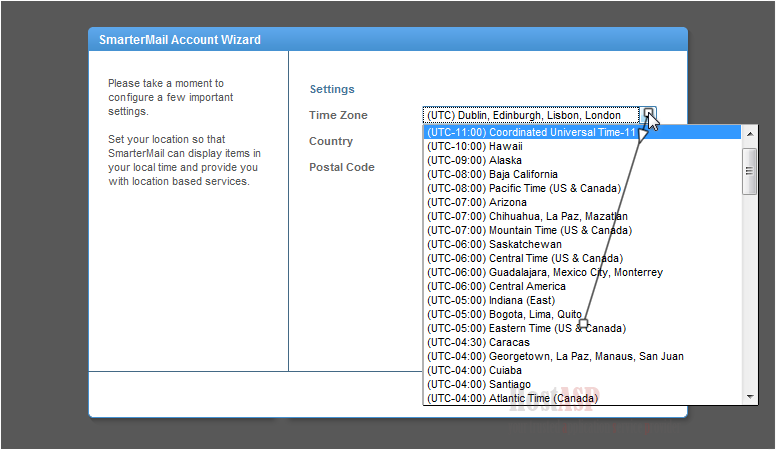
6) Choose your country
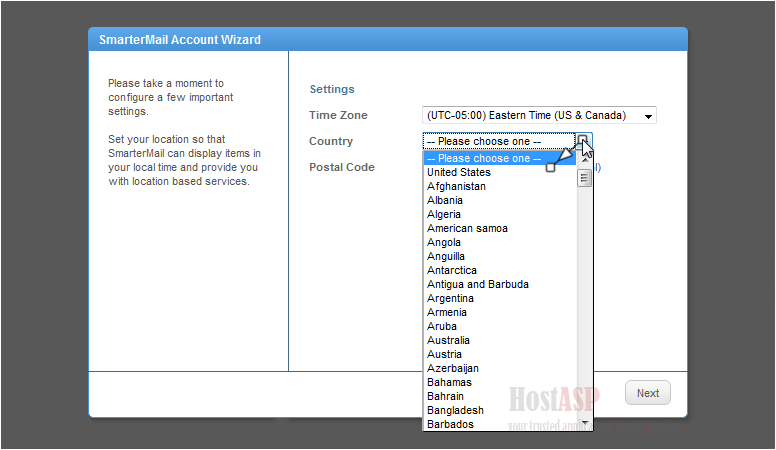
7) Click Next
This screen will let you import your email, contacts, tasks and notes from another email service. We'll see how to use the migration tool in another tutorial.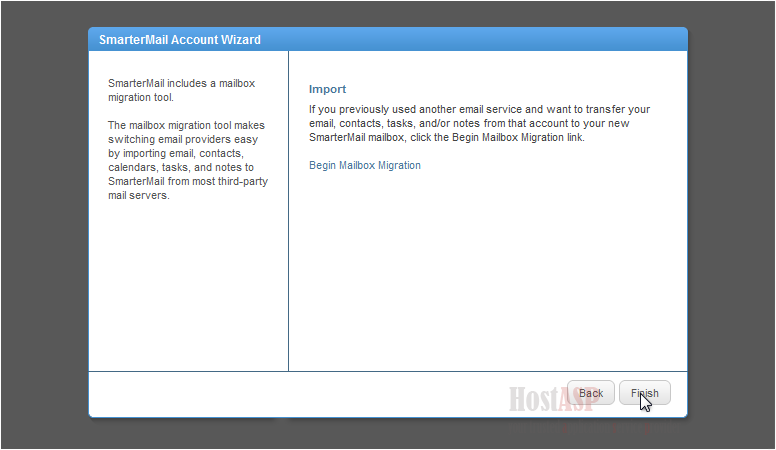
8) Click Finish
That's it! Your time zone and country settings have now been configured and saved
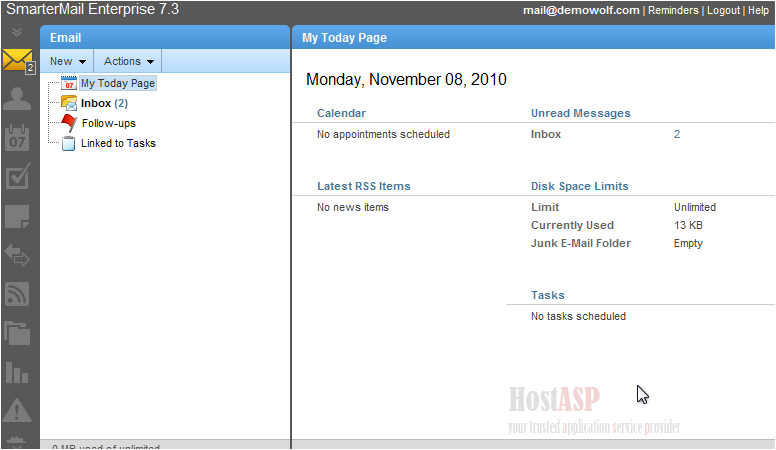
This is the end of the tutorial. You now know how to set your time zone and country settings the first time you login
Buy Web Hosting In Gorakhpur