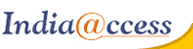This tutorial will show you how to set up spam filtering in SmarterMail
This tutorial assumes you are already logged in to SmarterMail
SmarterMail can automatically detect spam and allow you to set rules to handle it
1) Click Settings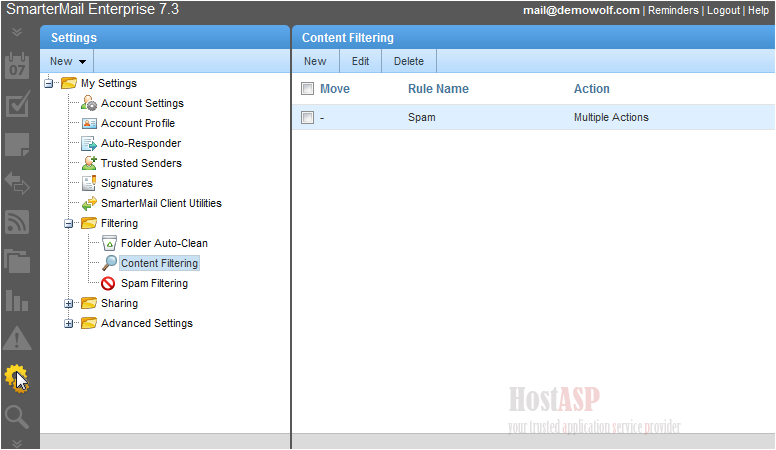
2) Click Spam Filtering
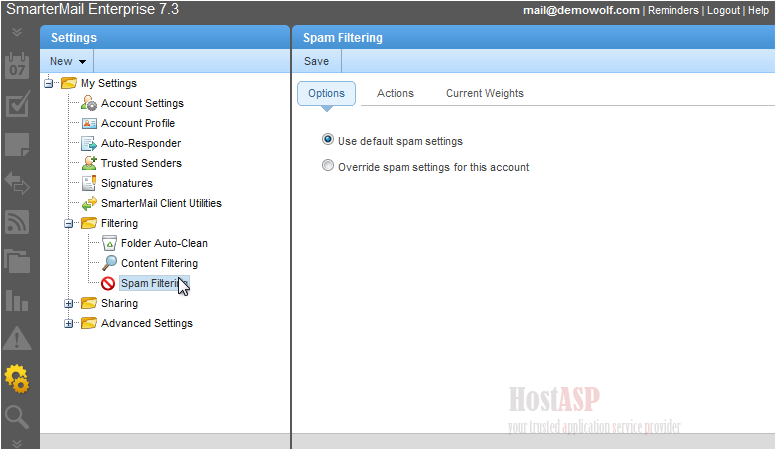
We can override the spam settings for our account
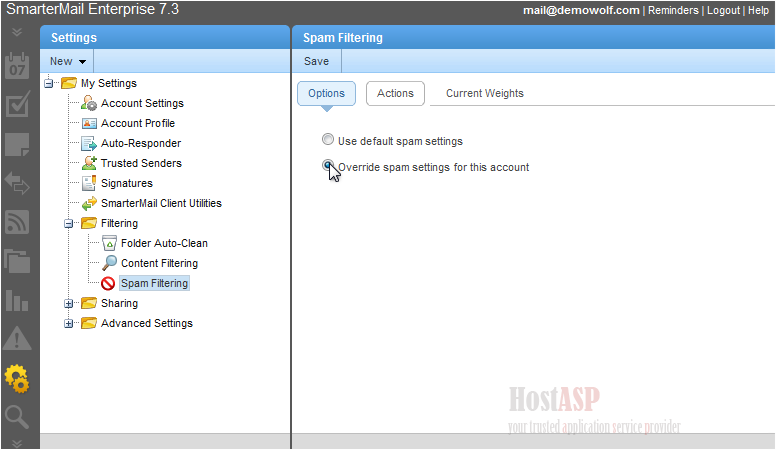
Now we'll edit the actions
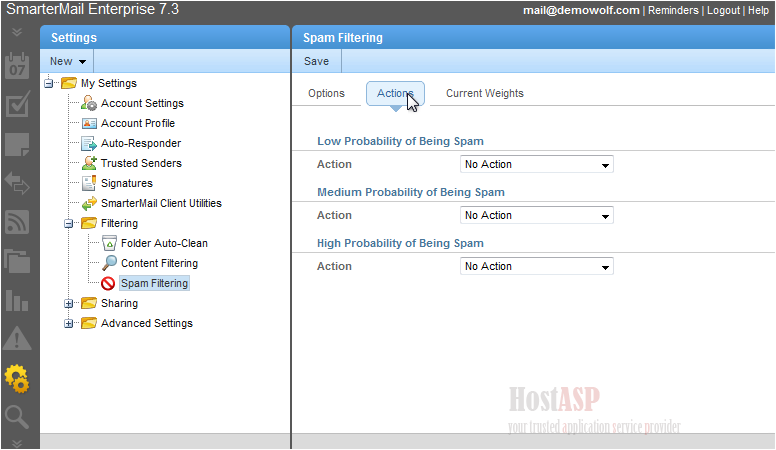
3) Set the action you want to occur for each spam probability
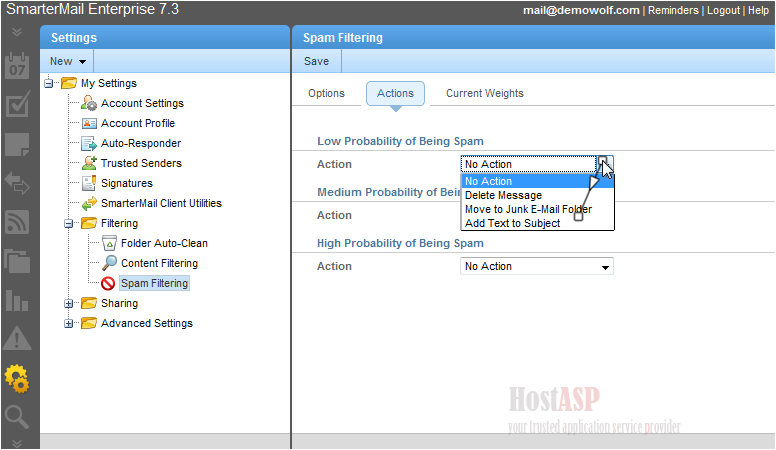
4) When you're finished, click Save
Success! Our settings have been saved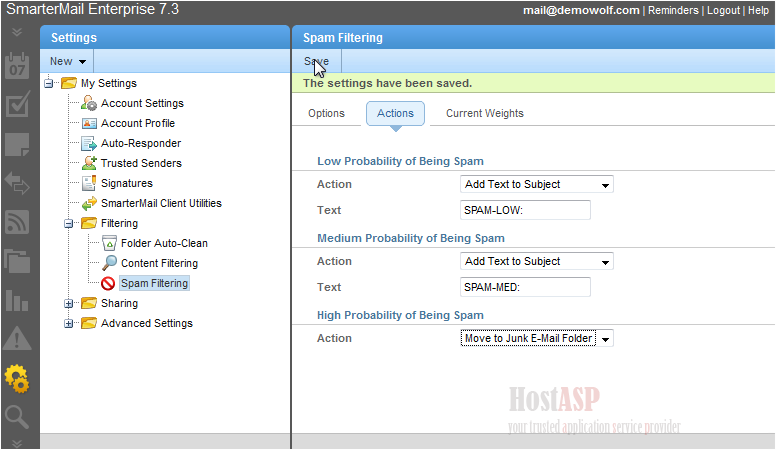
This is the end of the tutorial. You now know how to set up spam filtering in SmarterMail
Buy Web Hosting In Vishakhapatnam