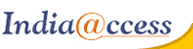This tutorial assumes you've already logged in to phpMyAdmin
Now let's learn how to run SQL queries on a database
Click the database table you wish to run a SQL query on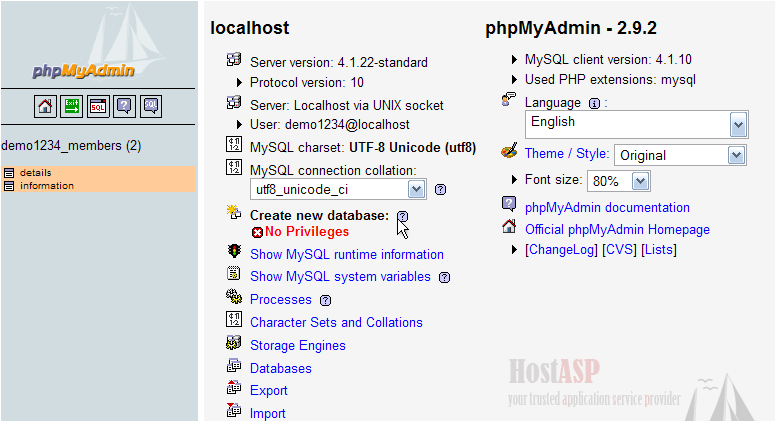
As demonstrated in another tutorial, you can delete (or drop) a field from a table by selecting it here then clicking the drop icon here
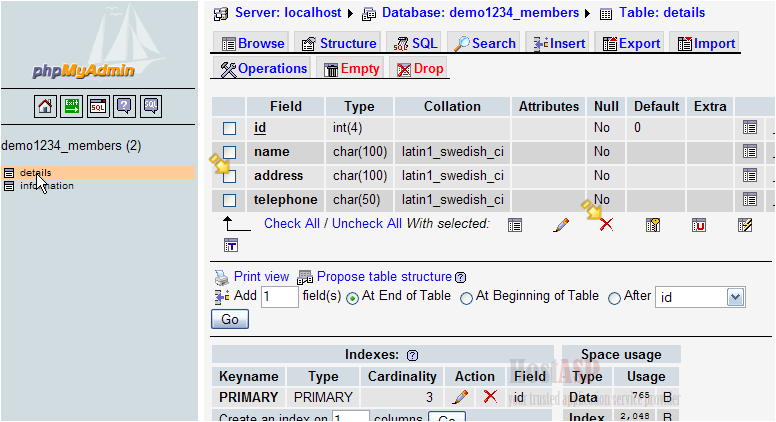
In this tutorial however, let's demonstrate how to delete this address field using pure SQL commands
Click the SQL button here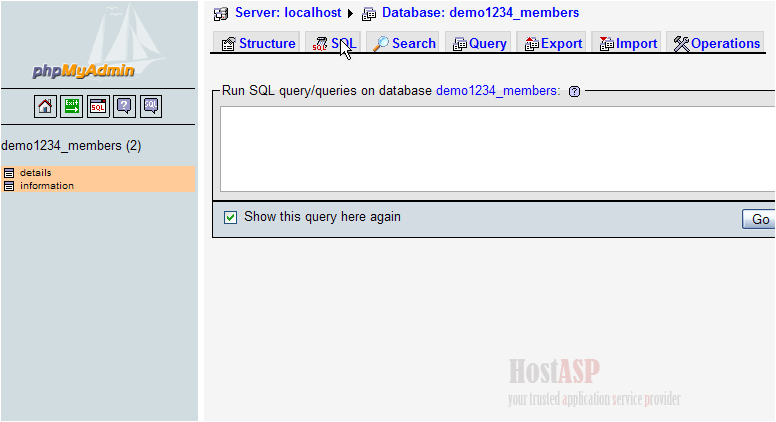
Then type the SQL command to delete the address field from the details table. Click Go when finished
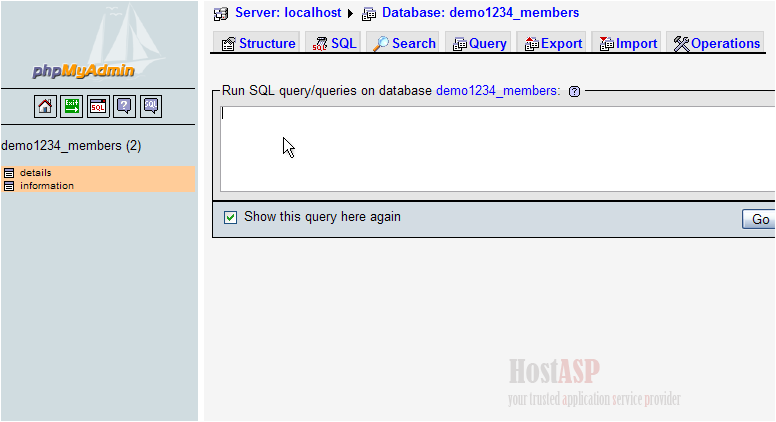
That's it! the SQL command has been executed. Let's go take a look
The address field is no longer in our details table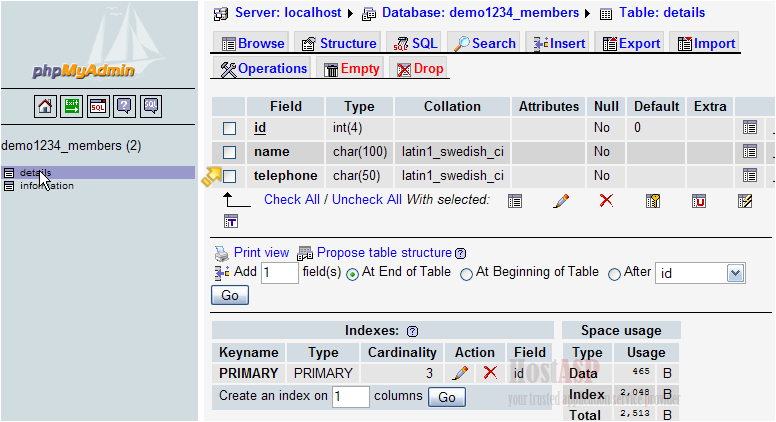
You can also click the SQL button directly from the table view (instead of from the database view which is what we did).....
..... doing so presents a SQL query window that is partially filled in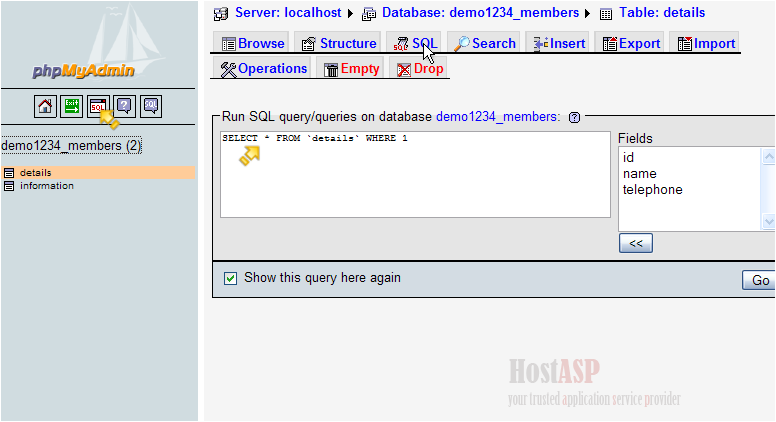
For more information on learning about SQL query syntax, visit the MySQL documentation available here
This is the end of the tutorial. You now know how to run SQL queries on a database using phpMyAdmin
Buy Web Hosting In Ernakulam