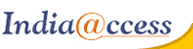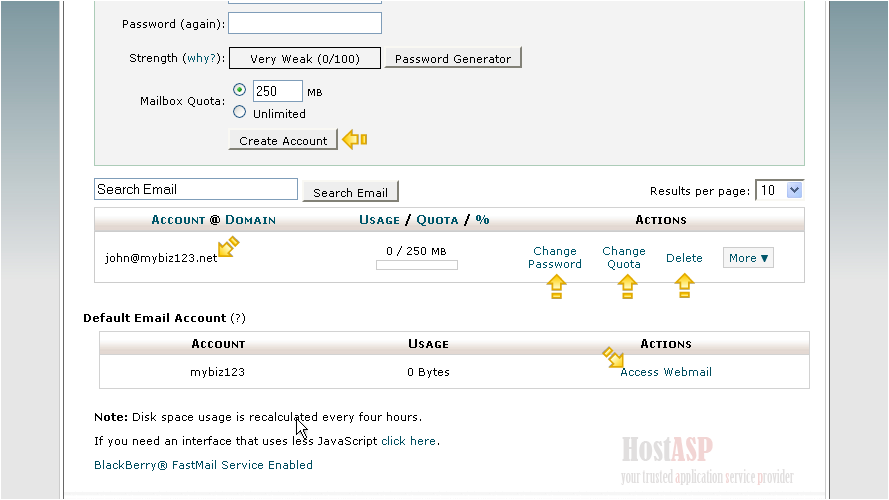This demo assumes you've already logged in to cPanel
- 0 Users Found This Useful
Related Articles
How to login to cPanel
This demo assumes you've already opened your browser, and entered your cPanel login URL Now...
How to set your default address in cPanel
This demo assumes you've already logged in to cPanelNow let's learn how to set our default email...
How to setup an auto-responder in cPanel
This demo assumes you've already logged in to cPanel Now let's learn how to setup an email...
How to setup email forwarding in cPanel
This demo assumes you've already logged in to cPanel Now let's learn how to setup email...
How to backup your website in cPanel
This demo assumes you've already logged in to cPanel Now let's learn how to backup our website1)...